Automator + Bash = Yay
At it’s best, working in Mac OS X combines the power of the Unix shell with the convenience of an actual interface.
Here’s a best case scenario:
As I may have mentioned here a few times, I’m writing a book. As part of my current workflow, I need to convert my text from it’s old format to my new format, which is Markdown. The old format is a custom XML-based language the details of which don’t matter beyond the fact that it’s XML-based.
Moving the text over has two issues:
- The obvious one is that there are XML tags in the body of the text for things like code literals and text italics that I want to replace with either the Markdown backtick or the Markdown underscore.
- The less obvious one is that when writing XML text, I treat it like code, meaning I’m ridiculously insane about text layout. In my XML source, I really do still insist on an 80-character line, with hard returns and indentation. I’ve decided that I don’t need to do this when I write in Markdown, so when I move the text over, I need to get rid of all the hard returns and spacing.
What I’d like is a workflow where I can copy a paragraph of text to the clipboard, do magic, and then paste cleaned-up text in the new book file. Going a paragraph at a time is not a problem — it’s actually preferable, since I’m editing as I go, so moving a whole file at a time is not really what I want.
I toyed with the idea of doing this in Ruby, but that seemed like a pain, so I wrote a short shell script.
Understand: I never do this, and I pretty much know beans about the shell programs involved. But by googling things like “shell remove newlines” and with some helpful man pages, I cobbled together the following, with details of the XML fuzzed a bit.
pbpaste | tr -d '\n' | tr -s ' ' |
sed -E 's/<\/*(literal|lit)>/\`/g' |
sed -E 's/<\/*(italic|bold)>/\*/g' | pbcopy
All of you who actually know shell scripting are invited to have a hearty laugh. While you are off chuckling, I’ll explain what this line noise does…
pbpastetakes the text from the clipboard, which is piped to…tr -d '\n', which removes all the newlines, and pipes to…tr -s ' ', which removes duplicate spaces, and pipes to…sed -E 's/<\/*(literal|lit)>/\/g’`, which takes all the XML tags for things that I want replaced with Markdown literal syntax and puts in a back tick, then pipes to…sed -E 's/<\/*(italic|bold)>/\*/g', takes the XML tags I want to replace with Markdown emphasis syntax, then pipes to…pbcopy, which copies the final text back into the clipboard
Works great. A bit of a mouthful to type, if I can mix metaphors. (The actual one is even more complicated, because I strip out some XML entities as well). It’s a bit much to type at the terminal in my workflow. Creating an alias is a possibility, but still, requires a terminal.
There’s another option in Mac OS X, though: Automator.
You may not have played with Automator, because you do not fully appreciate Automator. Automator is an OS X application that lets you chain together predefined actions (very similar to the actions exposed via apple script), using a GUI interface, and save the result as an application or an OS X service, among other options.
This isn’t an Automator tutorial, because what I want to do here is really simple. One of the available actions in Automator is “Run Shell Script”.
Hmm…
I created a new Automator document as a Service, added the Run Shell Script action to it, pasted my big shell script into the body of the action. The action doesn’t need input. Even better, I can have it work not on the clipboard, but on the selected text in the open application, which saves me a step in my workflow. The shell script is already putting the output on the clipboard, so I don’t need to deal with that in automator either.
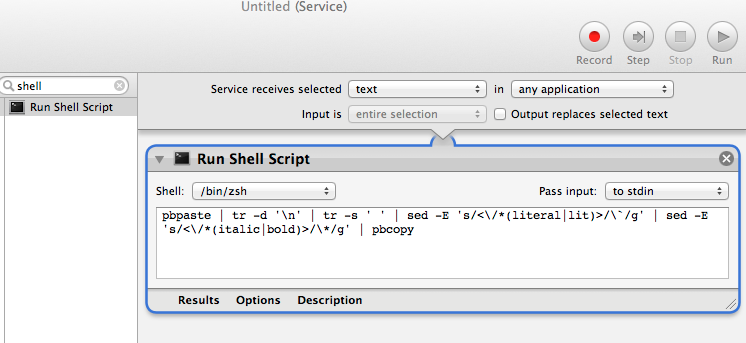
Okay, big deal, it runs a shell script. But, since I’ve saved it as a service, I can assign a global key command to it. In the System Preferences for Keyboard, my new service is somewhere in the Keyboard Shortcuts tab (under services). From there, I can assign a keyboard shortcut, which is available in any application that exposes itself to services, which is many applications.
Now I just select a paragraph of old text in my text editor, hit my new key combination, and I can paste the cleaned up text in my new editor window. A little Unix, a little Mac, and a lot of time saved.